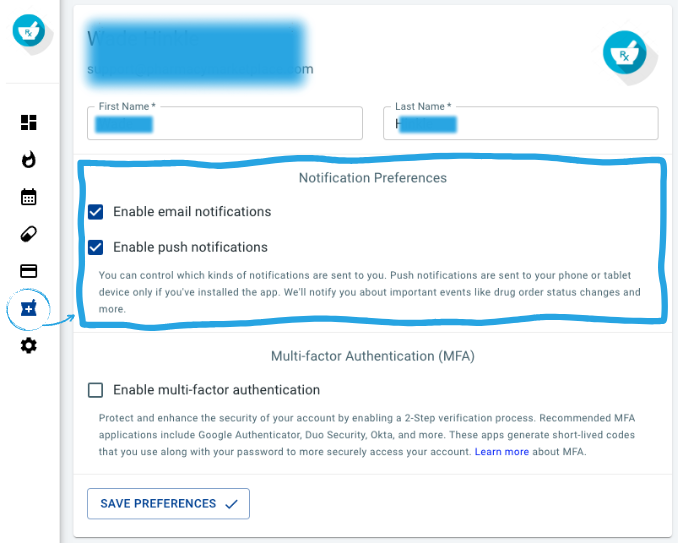Updating your order notification preferences is a breeze with only two clicks!
Step 1: Access the Pharmacy Menu
- Log in to your account.
- Look for the mortar and pestle icon in the menu on the left side of the screen and click on it. This will take you to the Pharmacy Settings page.
Step 2: Customize Your Notifications
- On the Pharmacy Settings page, you can easily manage your email and push notification preferences.
- Here, you can opt in or out of email and push notifications (notifications include order and invoice confirmations, tracking information, and more - to update your marketing email preferences, email sales@pharmacymarketplace.com).
- To receive email and/or push notifications for a specific type, simply check the respective box.
- If you no longer want to receive notifications for a particular type, deselect the checkbox.
- Once you've made your selections, click "Save Preferences."
That's it! Your notification preferences are now updated, and you're all set.